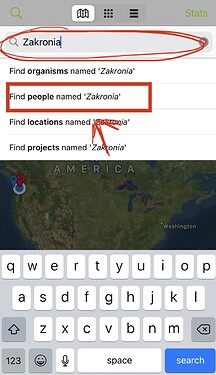I’m curious if there is any way to organize my observations by date on the iNaturalist iPhone app. I’ve uploaded some pictures out of order, and would love to have them organized.
You can, but it takes a few steps. I don’t have an iPhone but here’s how it works for Android:
- Go to Explore
- Select the Filters icon in the upper right
- Check Show Only My Observations
- Scroll down and change Sort By to Date Observed
- Select Apply Filters
- If desired, select the search icon and select the X next to My Location to see observations not seen nearby your current location
I wish these filters could be applied without needing to go through Explore, but that would require a feature request I suppose. It’s the same issue for searching for species you’ve seen that don’t match an exact genus/species name.
Interesting. Unfortunately, the iPhone app seems to be different, and there aren’t filter options in the explore tab. Hopefully they add sorting at some point.
Please visit website, apps are far from having all features, and iOs app is under development, plus main activities are tied to website anyway!
I don’t know anything about the phone app as I’ve never used it, but on the website there is a very handy calendar function that sorts everything by date. When I started with iNat, I imported a lot of old stuff from my Flickr account, so I use the calendar a lot when processing older pictures to avoid duplicating what I’ve already imported.
While using the website (inaturalist.org) would be better for this kind of sorting and filtering, there is a way you can view your own observations, in the order that they were observed (not the order that they were submitted) Unfortunately, it won’t stay sorted in this way.
This is how you do it on the iOS app, @thomaseverest explained how to do it in the Android app in post #2 - https://forum.inaturalist.org/t/is-it-possible-to-organize-my-observations-by-date/23995/2?u=zakronia
-
Go the the Explore tab
-
Click the Search Magnifying glass icon in the top left corner
-
Type your username (or anybody’s) into the search bar, and click the option that says Find people named… (should be the second one down)
-
Your observations should show up on the map in the explore tab, and there should be a gray ribbon on the top of the map that says Seen by ‘username’
-
When you see the ribbon, change to either the grid view or the list view (second or third button in the middle of the top the screen) I will be using the list view, which is the third button.
-
When you enter the list view, another ribbon will show up below the Seen by ribbon that says Restricted to current map area, click the X
This step is optional, this makes it so that it shows ALL of your observations, and not just the ones that were visible on the map in the previous step.
Your observations will now be shown in order by the date and time they were observed
This topic was automatically closed 60 days after the last reply. New replies are no longer allowed.